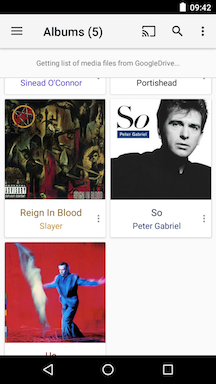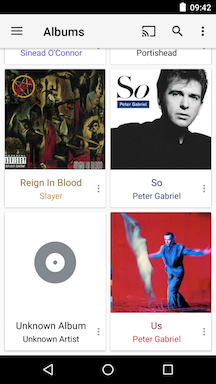How do I remove unwanted folders and other items in doubleTwist Pro v3 and CloudPlayer?
- By default, our apps will attempt to add all compatible sound files on your device and in the cloud account (for CloudPlayer only). But this may include unwanted items like ringtones and other audio files that you do not want included in the library database.
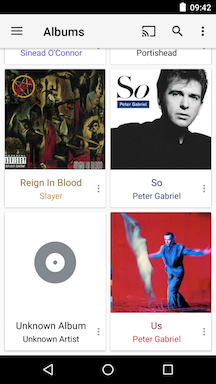
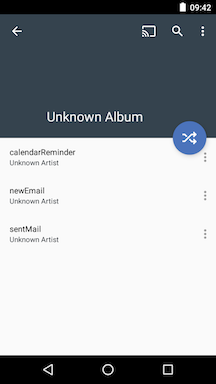
- To remove these unwanted items, please bring up the Nav Drawer by selecting the Three-Line ("hamburger") icon in the upper-left and then select the "Folders" section.
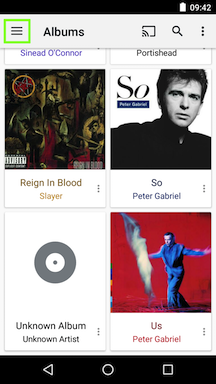
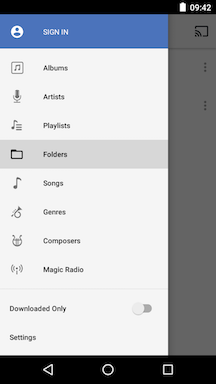
- A list of folders will appear, listing the file structure where your audio files are stored. Tap the overflow/option ("three-dot") menu next to the folder containing the items that you want to remove.
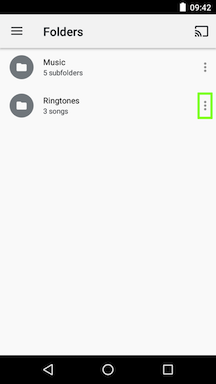
- Then select "Ban Folder" from the menu options that appear. Tap on "Ban Folder" to confirm or "Cancel" to cancel.
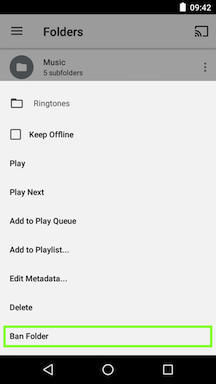
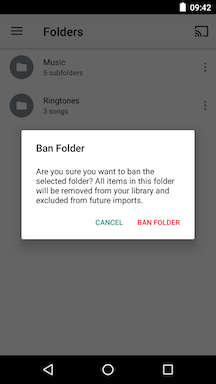
- The selected folder and all items contained in the folder will removed from all screens.
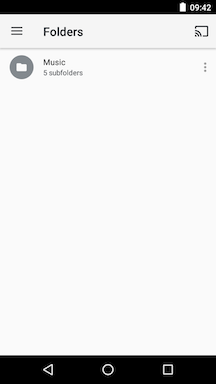
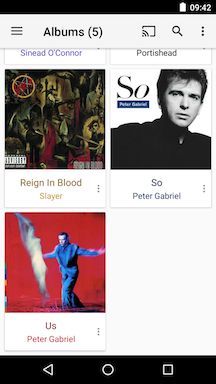
- To restore the banned folder, bring up the Nav Drawer again and select Settings. Scroll down and select "Banned Folders".
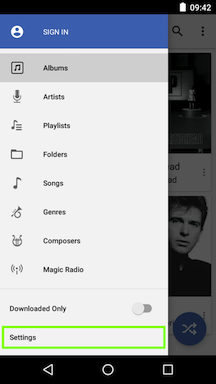
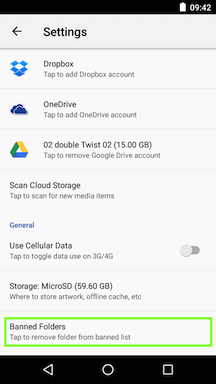
- Select the folder to restore. Tap on "Unban" to confirm or "Cancel" to cancel.
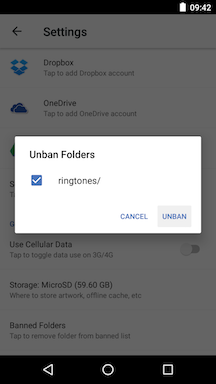
- Once a folder has been unbanned, file indexing will be initiated (including a rescan of cloud accounts for CloudPlayer) and all banned items contained in the folder will be restored.