Storage Permission in CloudPlayer
- During first launch on Android 6 (Marshmallow), per Google guidelines, CloudPlayer will request permission to access local storage on your device.
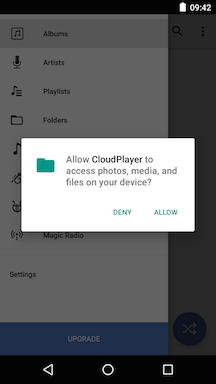
- If CloudPlayer is not allowed access to local storage, it will not be able to access any files stored on the device. This is why CloudPlayer will continue to request permission until the "Never ask again" checkbox is enabled.
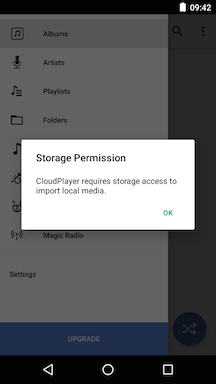
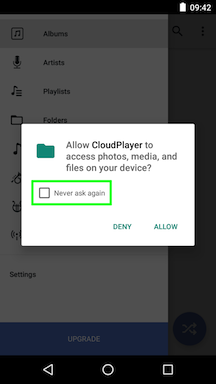
- If permission isn't granted, no files stored locally on the device can be indexed and added to the library database.
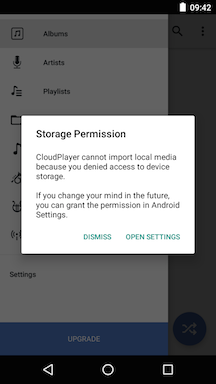
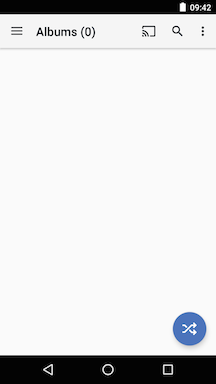
- You can verify that the storage permission has been denied in the app details page in Android Settings as "No permissions granted" will appear in the Permissions section.

- To resolve this problem, tap on "Permissions: No permissions granted". Then enable the "Storage" permission.
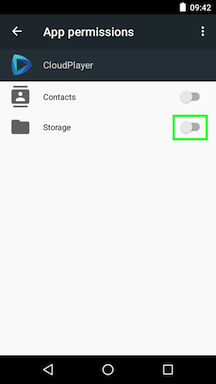
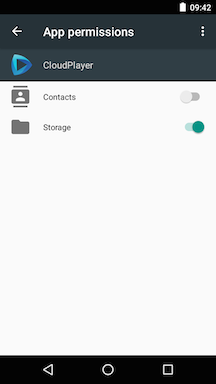
- Once granted, go back into CloudPlayer and all local files on the device will now be indexed and added to the library database.
